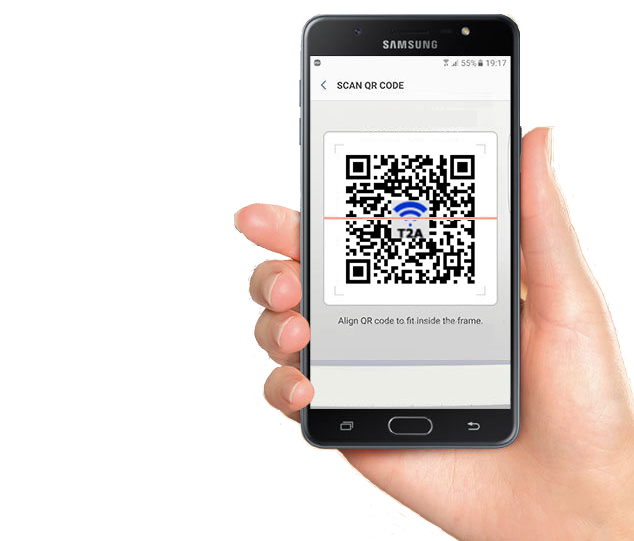Scan QR codes on iOS devices.
QR codes can be used for a lot of things – Our Asset Stickers use website links to allow people to see your contact information - and scanning them using your iPhone or iPad couldn't be easier.
If your Apple phone is running iOS 11 or greater, then your phone has QR Code recognition built directly into its camera app, which means all you need to do is open the camera app and point you phone at the code in question.
You'll get a notification appear on your screen once your iOS device reads the information in the QR code (which generally takes less than a couple of seconds), it then prompts you to action the link the QR code points to - a quick tap on this link and you'll be taken to the desired location, usually within the Safari web browser.
If your phone is not able to run iOS 11 then you can download a free QR code reader app from the app store.
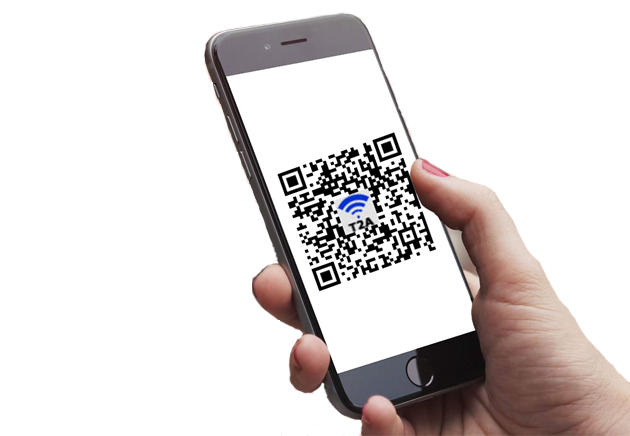
How to scan a QR code on iPhone and iPad
Step one: Open up the camera app on your iPhone or iPad
Step two: Hold the device's camera up to the QR code
Step three: No need to hit the shutter button, your iOS device will automatically recognize the QR code and provide you with an on-screen notification. (Make sure you have mobile signal or you're connected to Wi-Fi, as you will need access to the internet to view the information)
Step four: Tap the notification - this will open your web browser and automatically load the webpage contained within the QR code.